IntelliJ 꾸미기 & 설정
IntelliJ 꾸미기
Theme, Background Image, Font, Terminal, 기타 유용한 plugins를 적용한 화면입니다.
(참고: Windows 10 Pro에서 Intellij를 설정한 화면입니다.)
Material Theme & Atom Material Icons
Backgournd Image
Font
-
압축 푼 폴더에서 D2CodingAll 폴더의 D2Coding-Ver1.3.2-20180524-all.ttc를 마우스 오른쪽 클릭 > 메뉴에서 모든 사용자용 설치.
-
설정에서 폰트 적용 후 intellij 재시작.
Terminal 외부 터미널 사용하기
Settings - Tools - Terminal Shell path를 변경하시면 됩니다.
-
wsl + zsh + oh-my-zsh+custom
custom 이유: oh-my-zsh에서 유명한 agnoster 테마를 intellij에 적용하면 많이 느리고, 다른 심플한 테마를 적용하면 빠른 대신 내 마음에 들지 않아서 기존 테마를 custom하여 사용 하였습니다.
파일 아이콘&컬러 적용: https://github.com/Peltoche/lsd#config-file-content
oh-my-zsh theme https://github.com/ohmyzsh/ohmyzsh/wiki/themes
theme는
~/.oh-my-zsh/themes아래 경로에 있고 위 테마 사이트에서 하나를 골라서 custom 하시면 됩니다. (custom file을 별도로 만드신 경우에는 .zshrc 파일에도 반영해주셔야 됩니다.)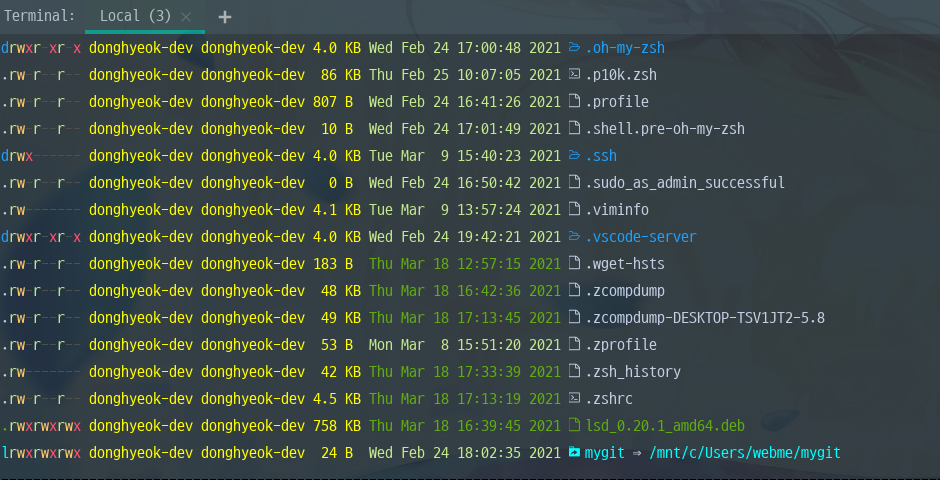
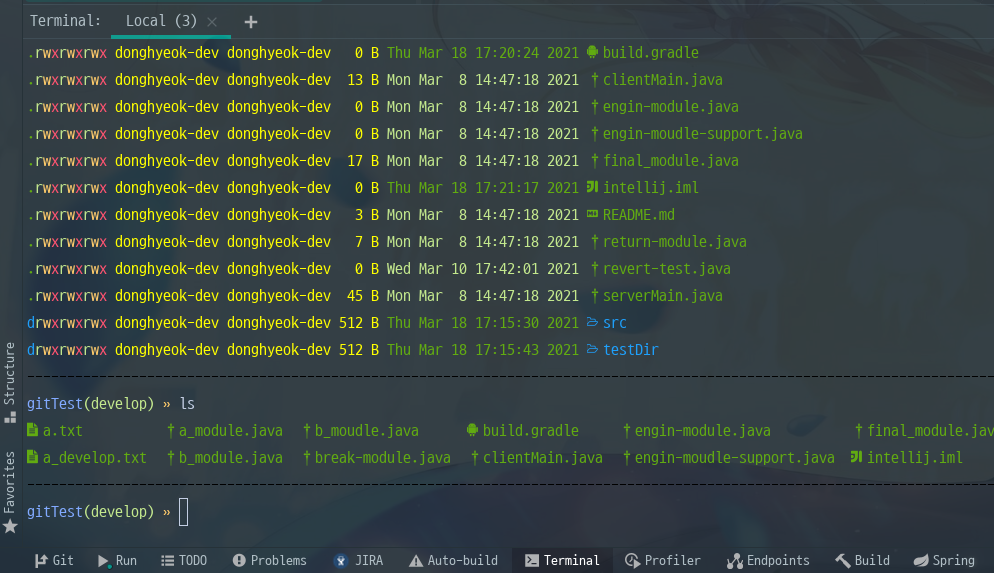

추가적으로 ls할때 폴더를 앞쪽에 나열하고 그 뒤로 파일들을 나열해서 보고 싶다면 .zshrc에 아래 코드를 추가 해주세요.
alias ls='ls --color -h --group-directories-first'아래는 테스트로 적용 해보았던 화면입니다.
-
기본 (Shell path: cmd.exe)
-
bash (Shell path: bash.exe)
-
wsl.exe 또는 bash.exe ~ -c zsh
-
cdmer (Shell path: cmd.exe /k ““C:\Users\mosic\cmder\vendor\init.bat””)
Git 설정
git 연결 후 설정해야될 config
#oh-my-zsh를 사용하는 분들은 아래 설정을 해줘야 intellij terminal에서 프롬프트가 느리지 않습니다.
#git의 상태를 읽어와서 프롬프트에 표시해주는 옵션을 끄는 설정입니다.
#branch명은 표시되고 단지 modified, untracked 상태를 프롬프트에 표시하지 않습니다.
$git config --global --add oh-my-zsh.hide-dirty 1
#vscode 사용자만 code --wait 설정
$ git config --global core.editor "code --wait"
$ git config --global core.autocrlf true
$ git config --global user.name "사용자명"
$ git config --global user.email "이메일"
#만약 프로젝트 별 사용자명과 이메일을 별개로 설정하고 싶으면 --global 대신 --local
$ git config --local user.name "사용자명"
$ git config --local user.email "이메일"
$ git config --global -e
#vscode(에디터)에서 기존내용 밑에 추가
[diff]
tool = vscode
[difftool "vscode"]
cmd = code --wait --diff $LOCAL $REMOTE
[merge]
tool = vscode
[mergetool "vscode"]
cmd = code --wait $MERGED
Plugins - Key promoterX
사용자의 마우스 Action을 감지하여 단축키를 알려주는 plugin. (모든 단축키를 알려주진 않음)
Plugins - RainBow
괄호 별 색상을 여러가지로 표시 해주는 plugin.
Plugins - Prettier
저장 또는 단축키를 누를때 설정한 확장자 파일의 코드를 자동으로 정렬해주는 Plugin.
최근 프로젝트 열기 단축키 설정
프로젝트 자동 빌드
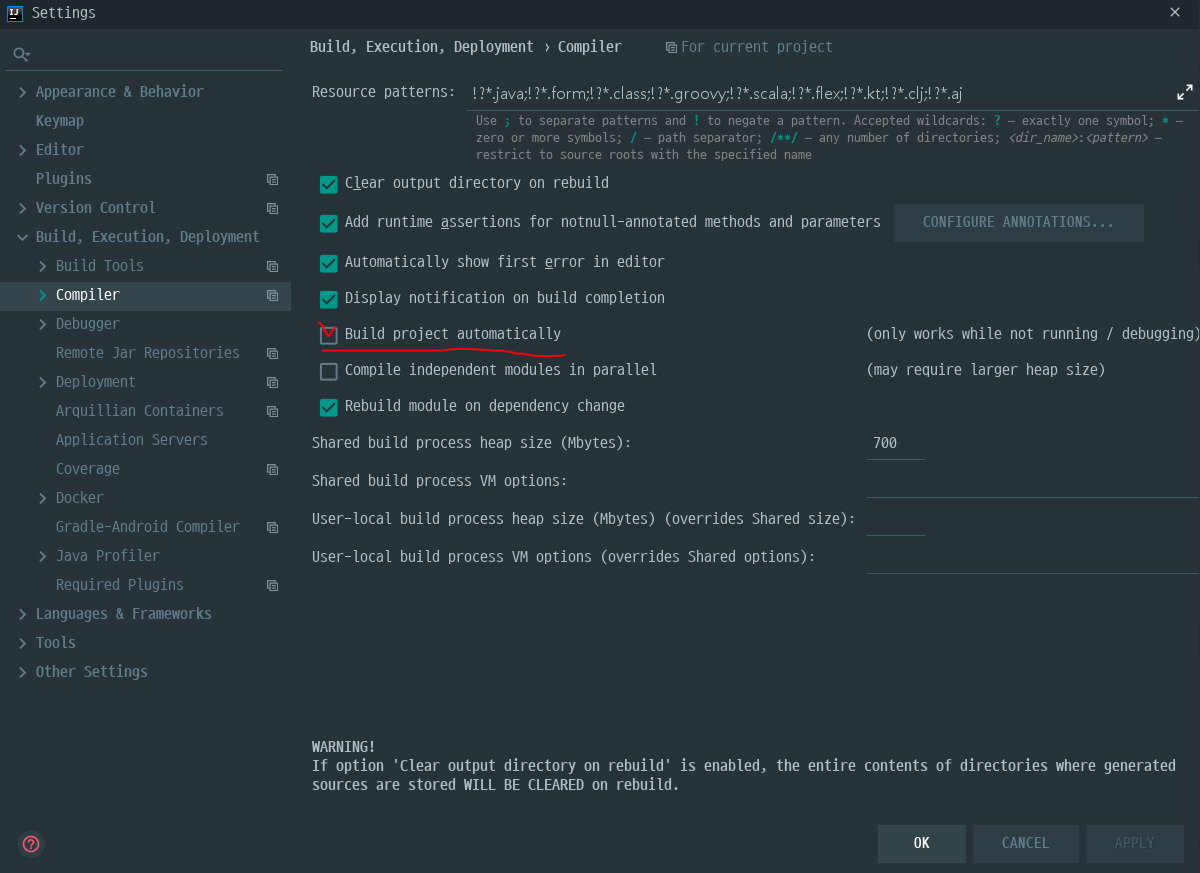
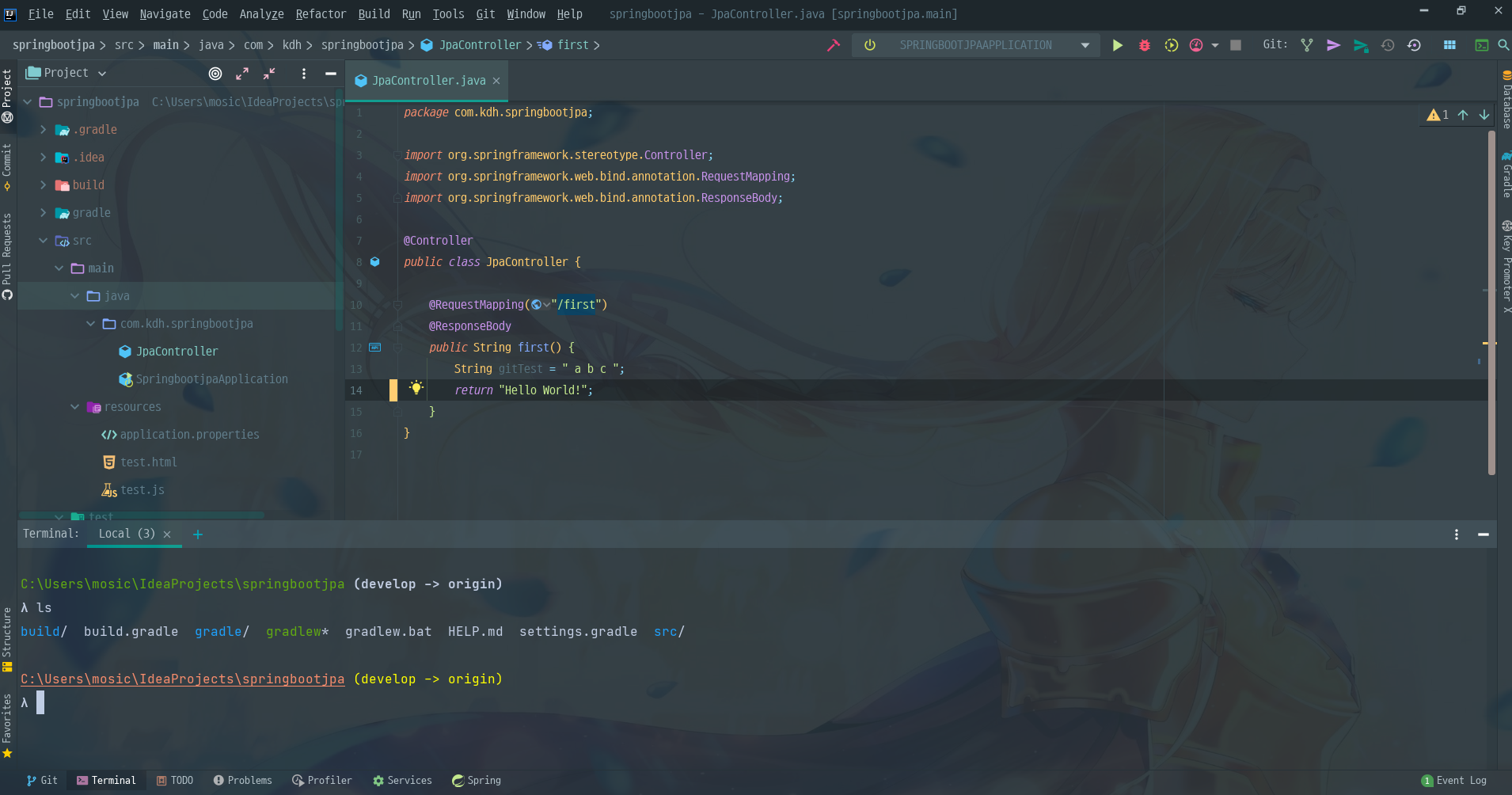
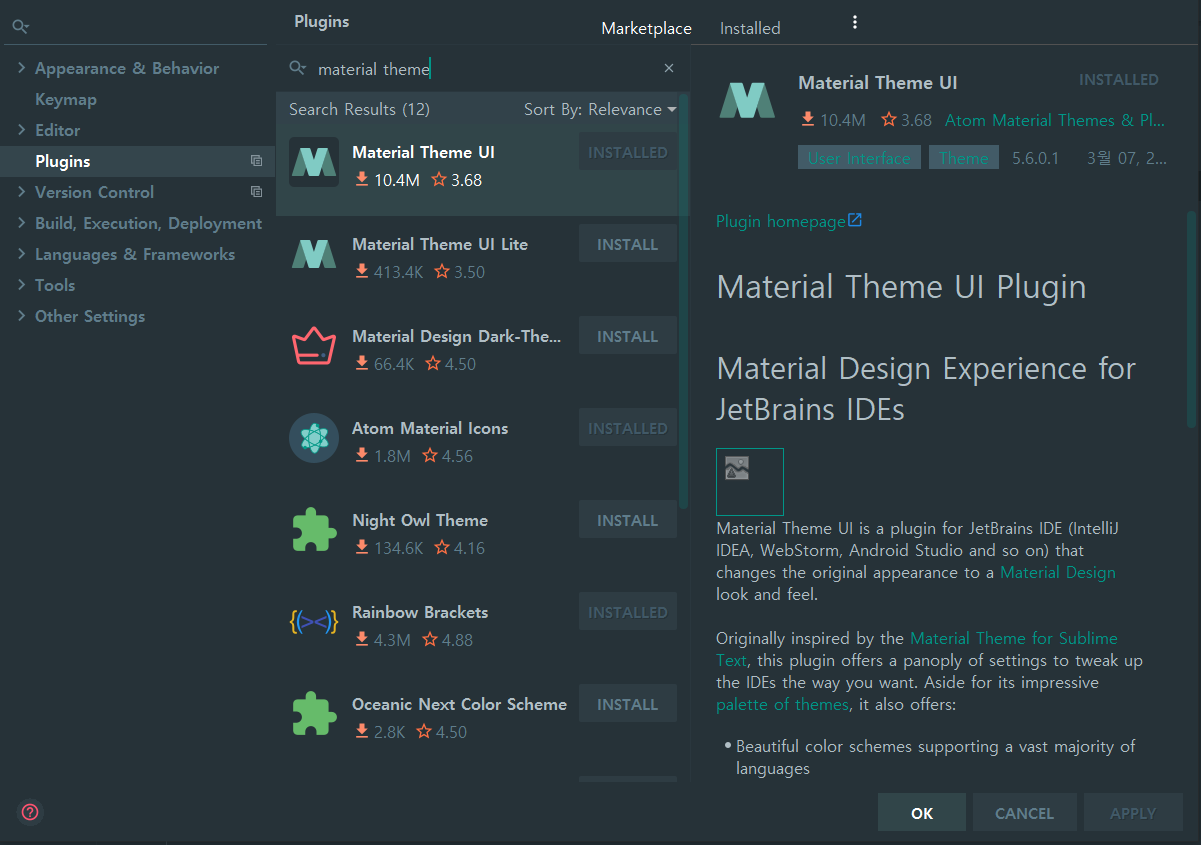
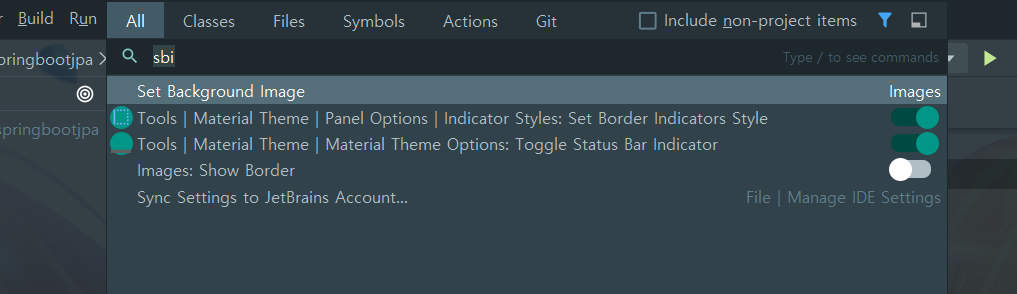
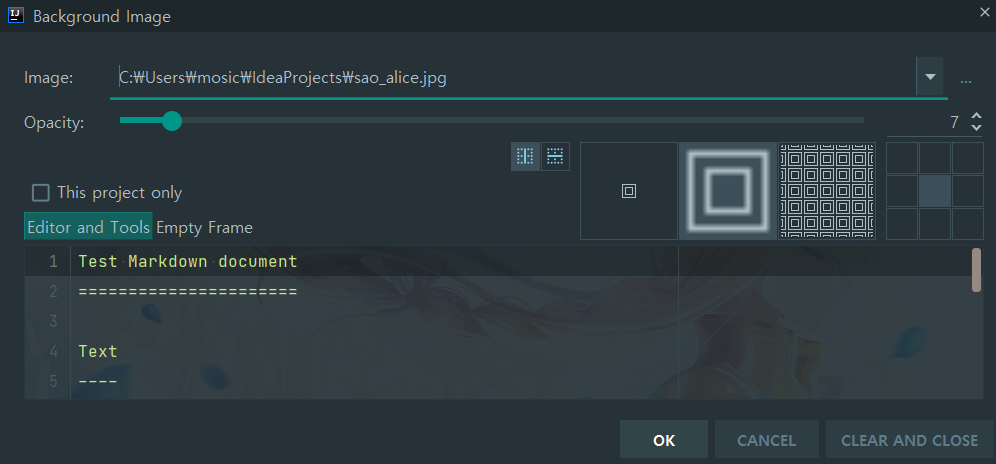
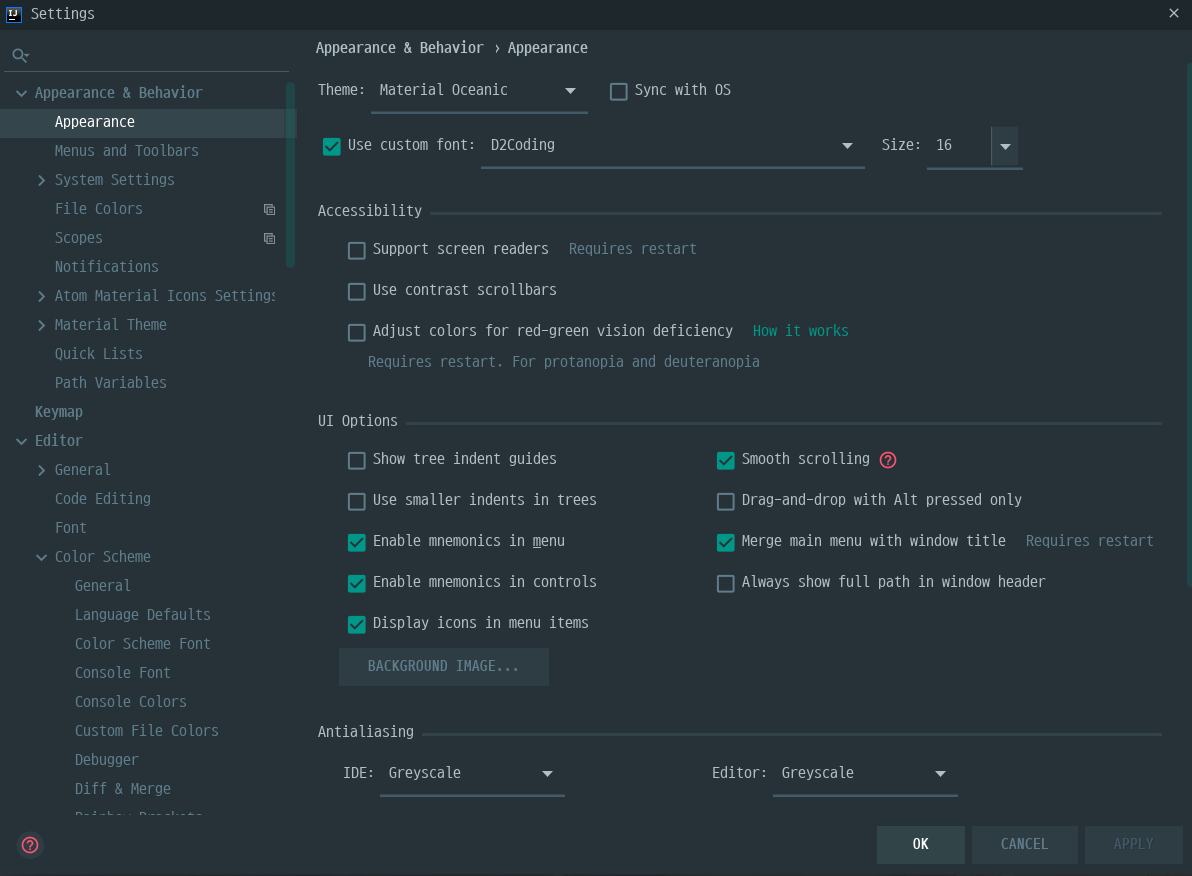
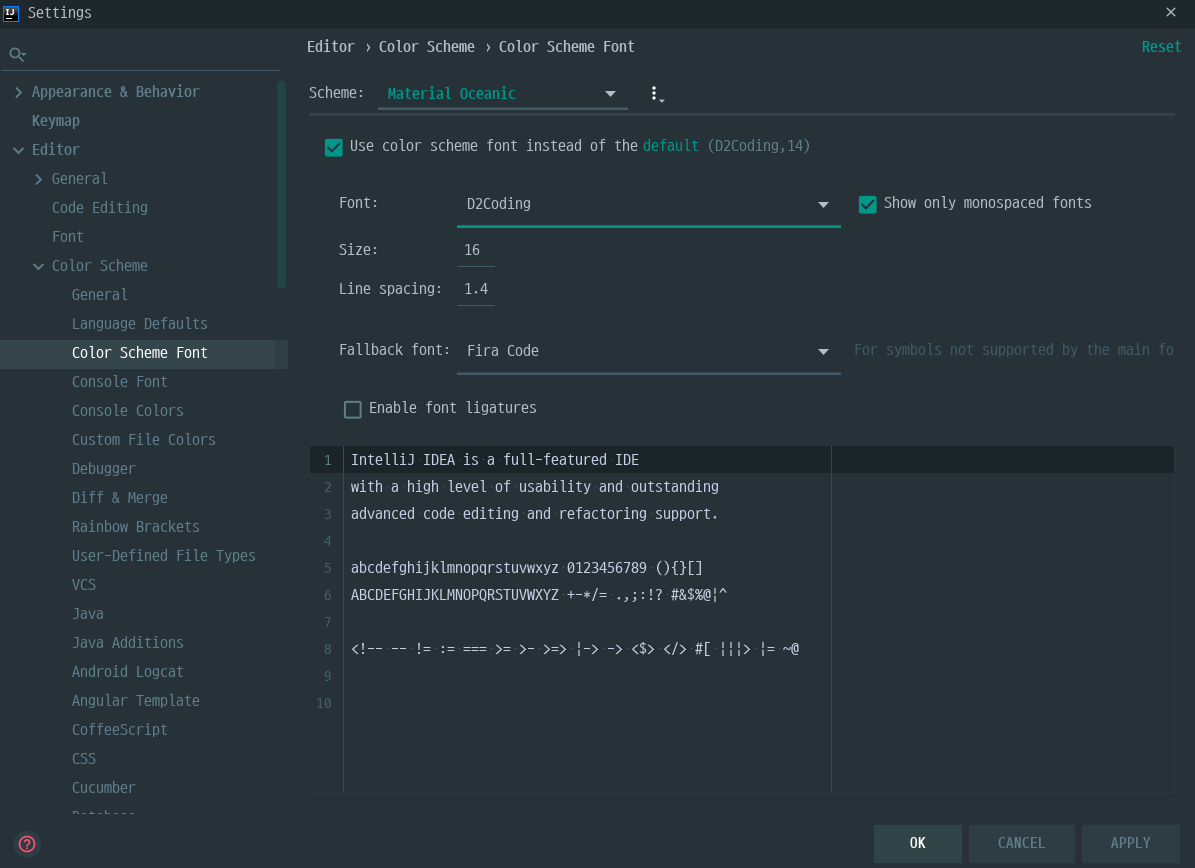
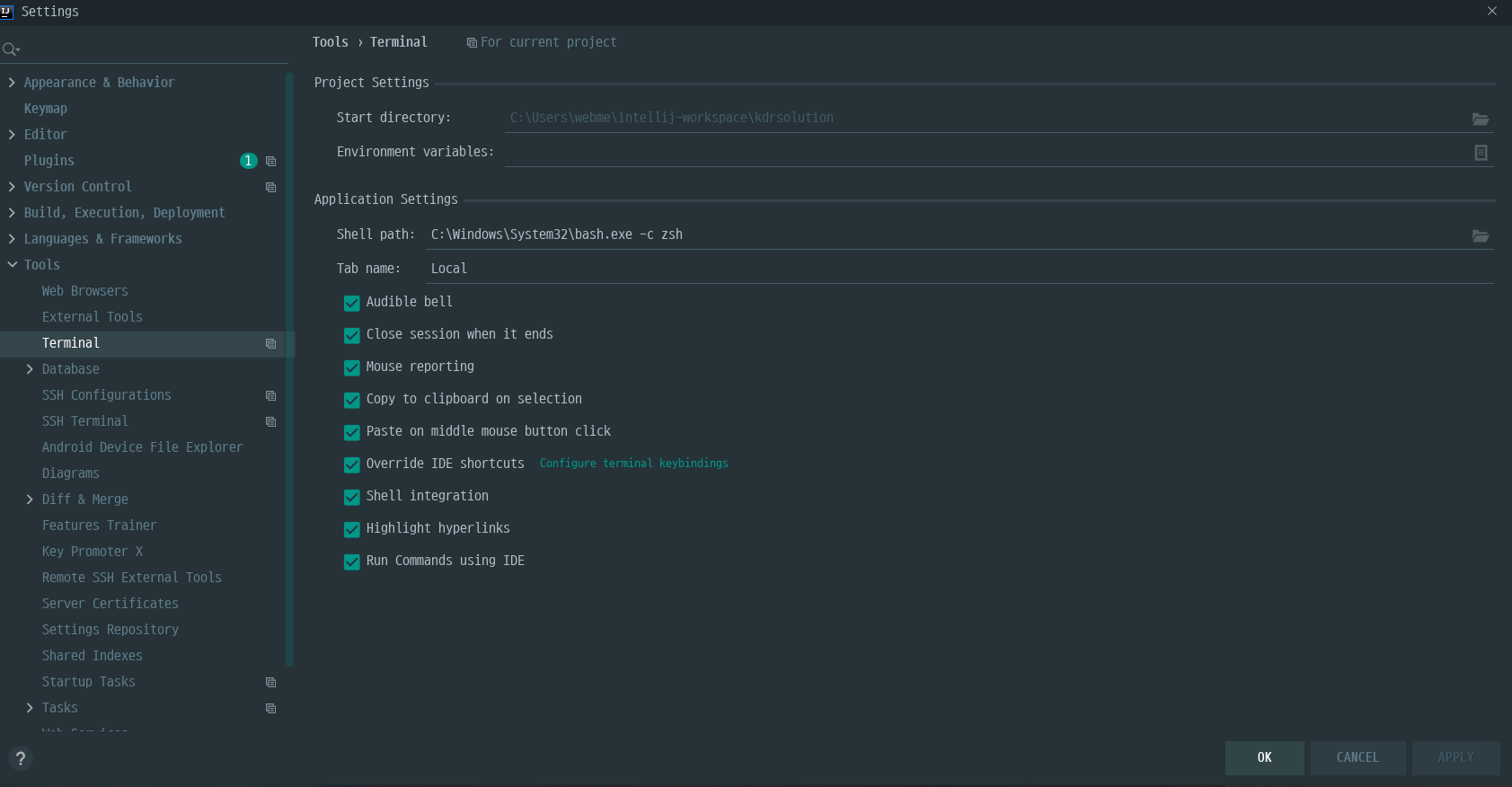
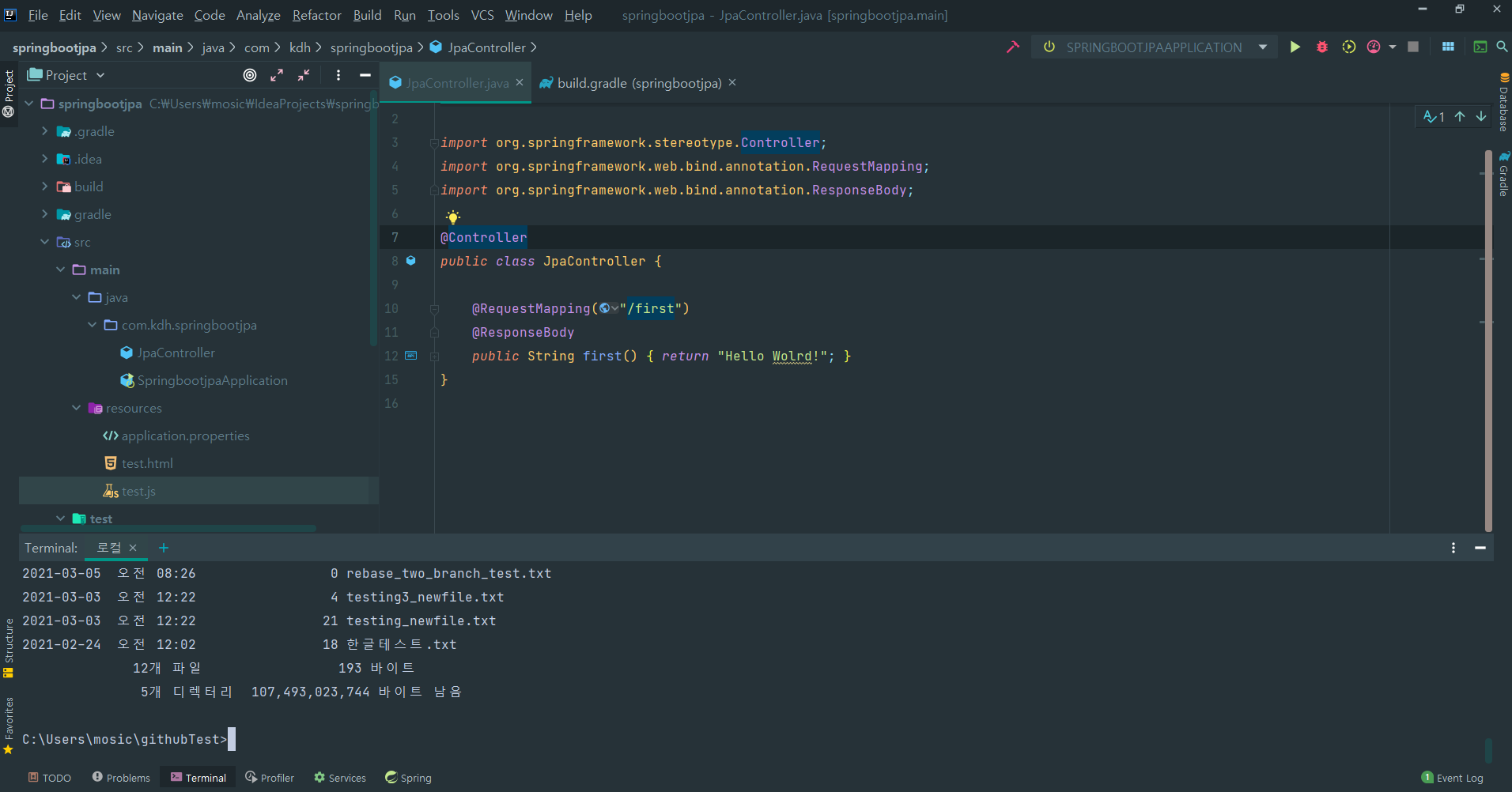
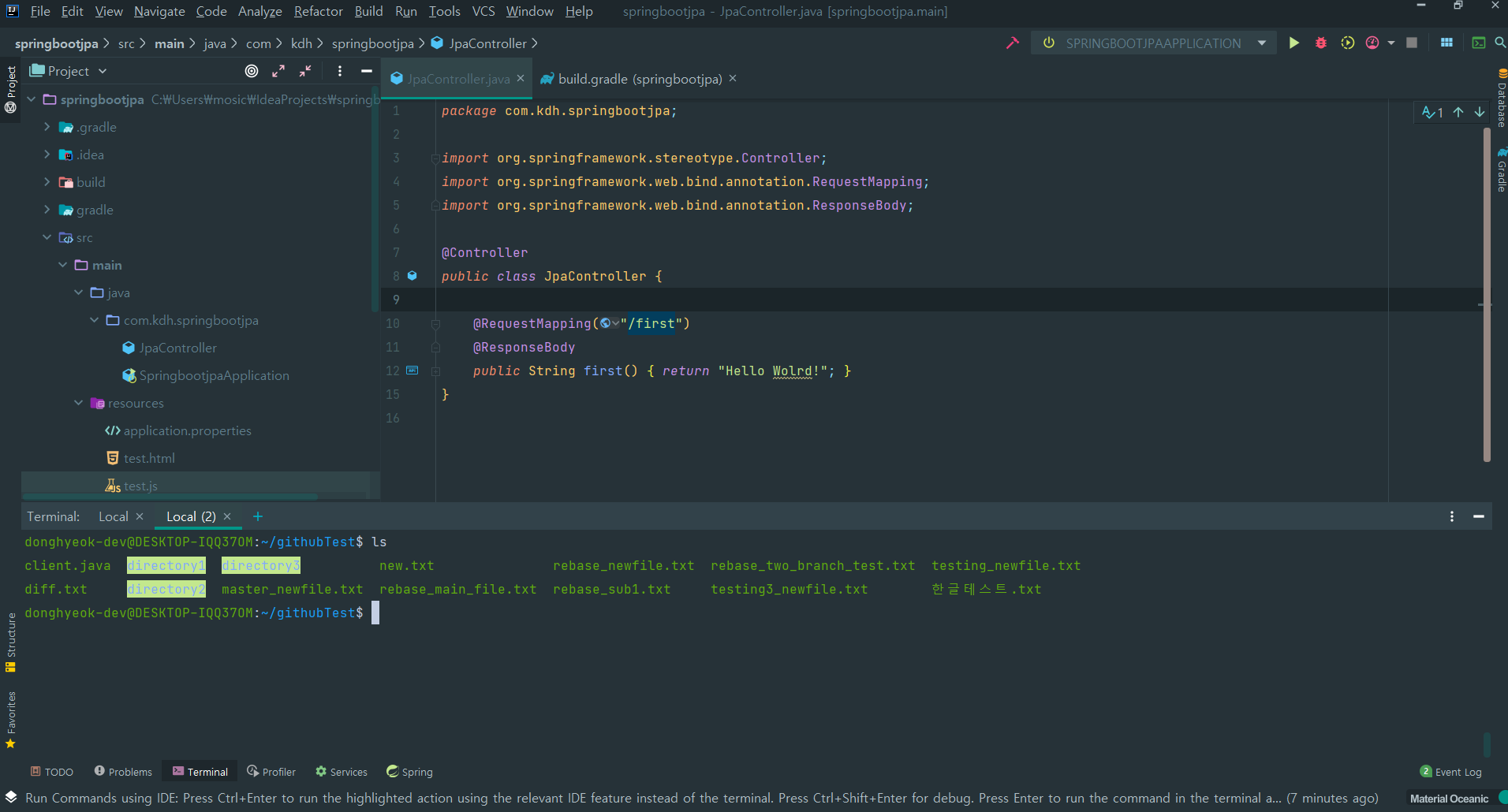
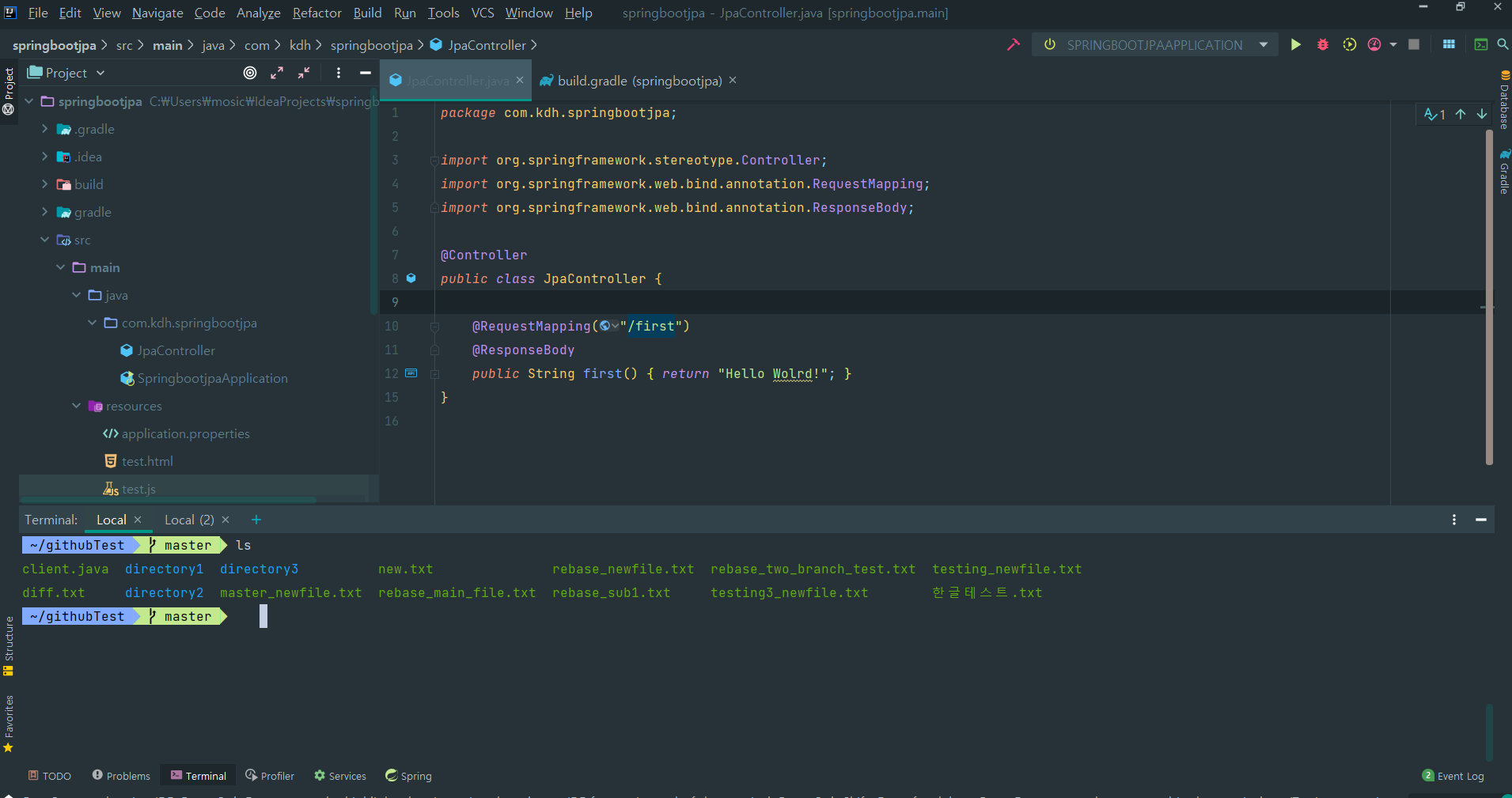
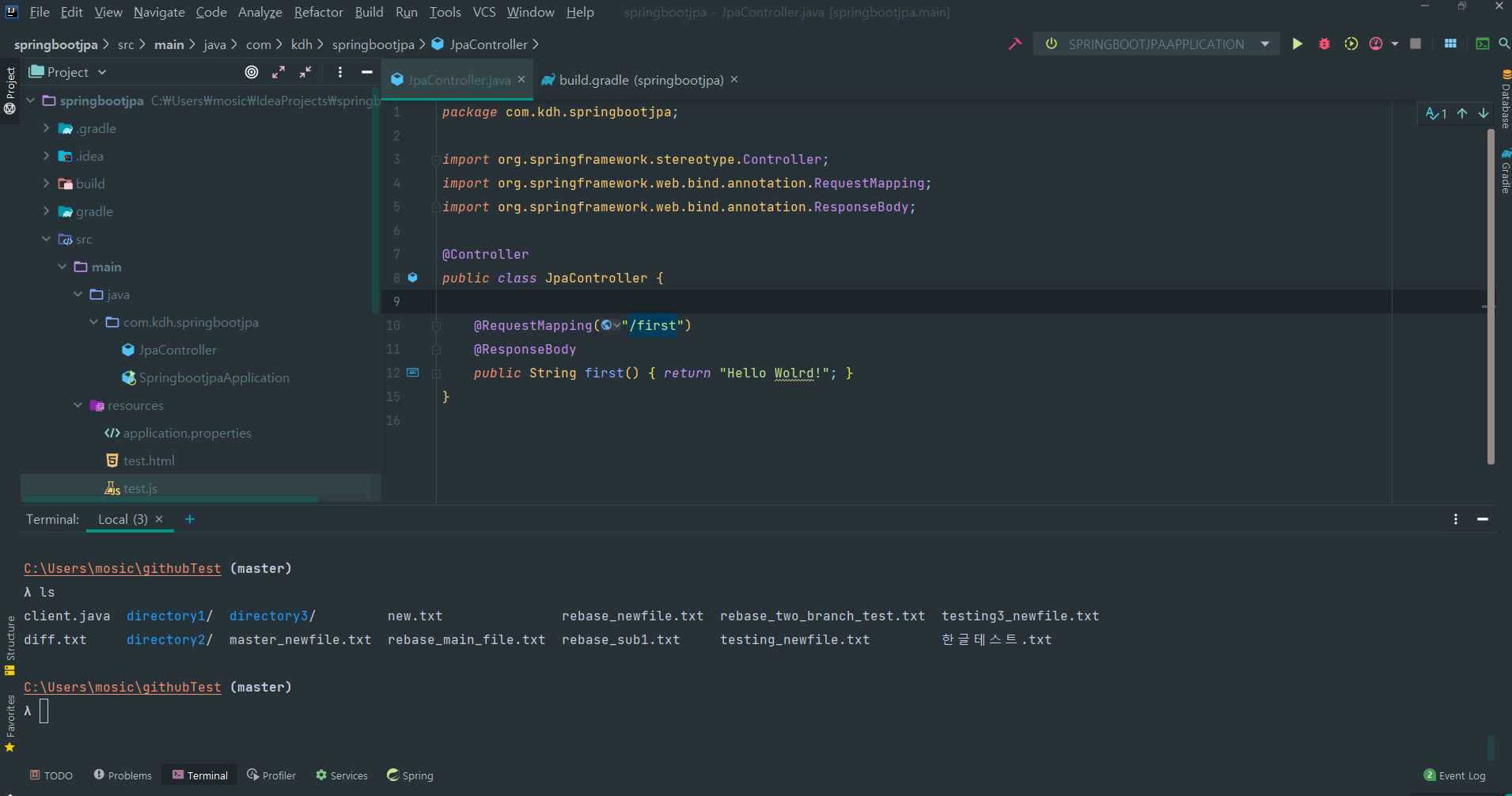
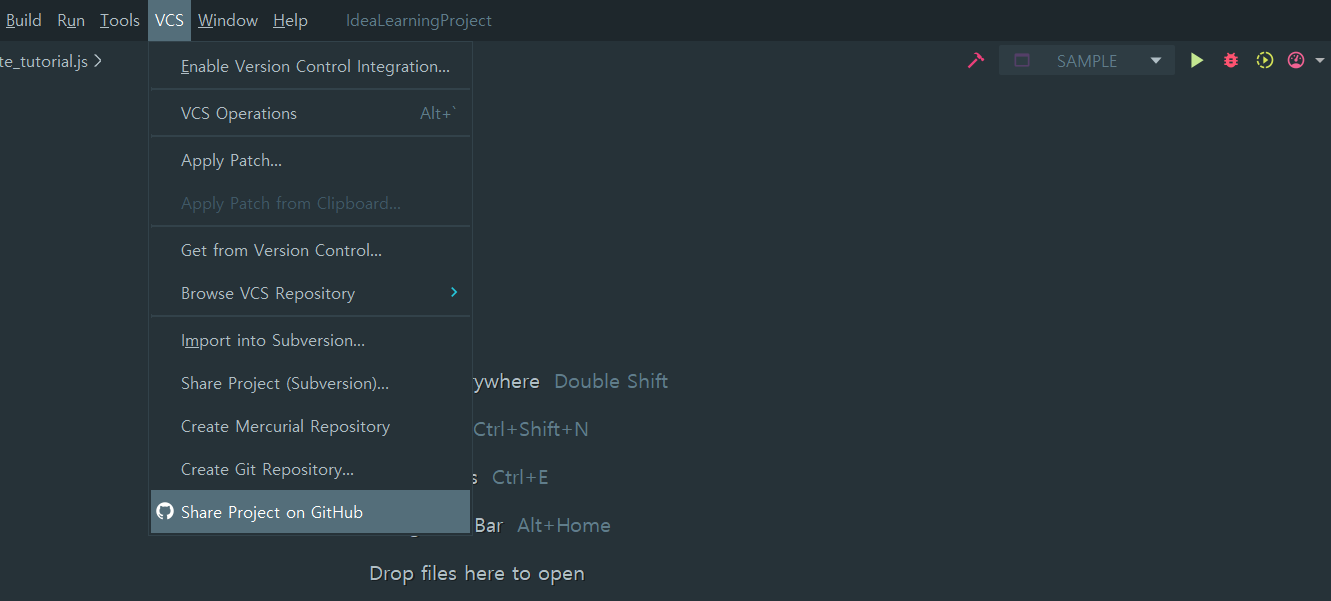
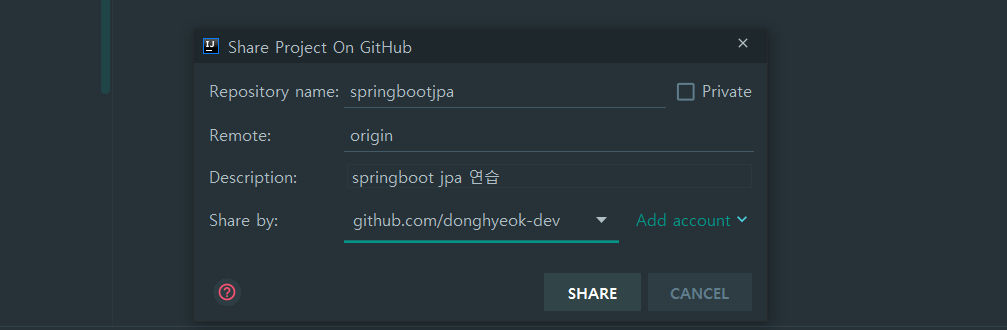
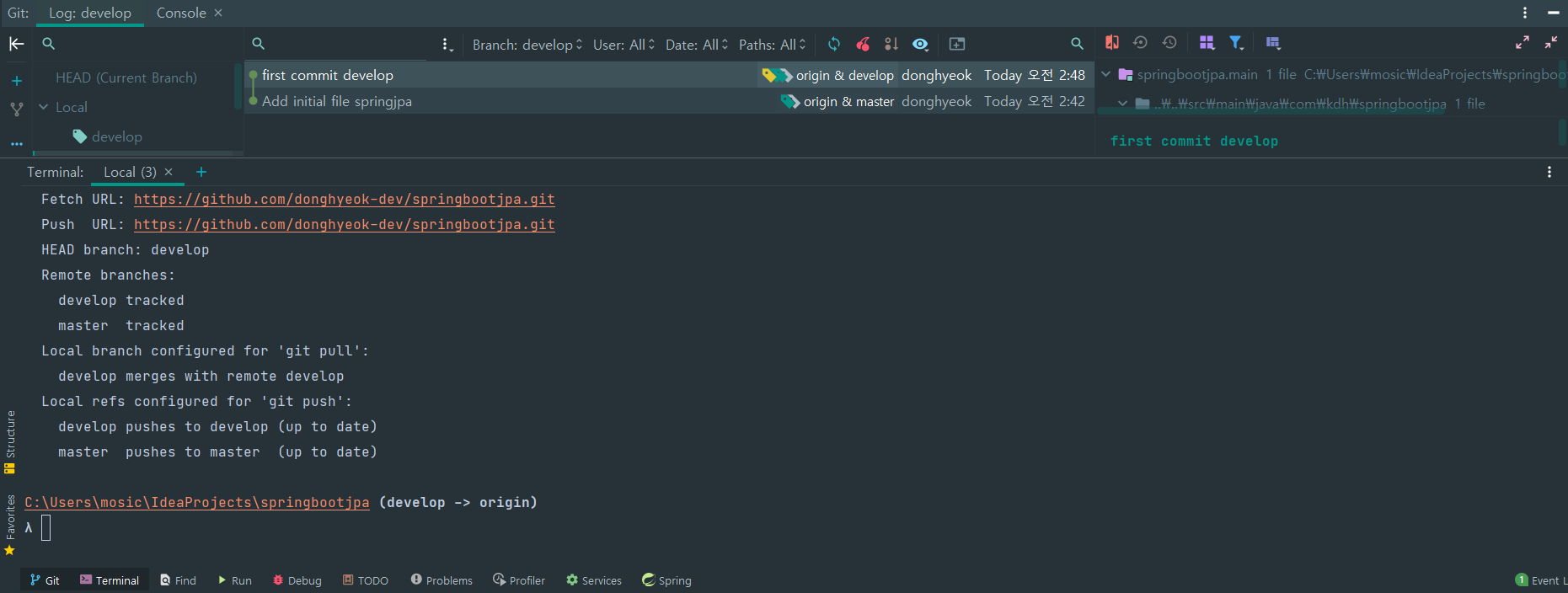
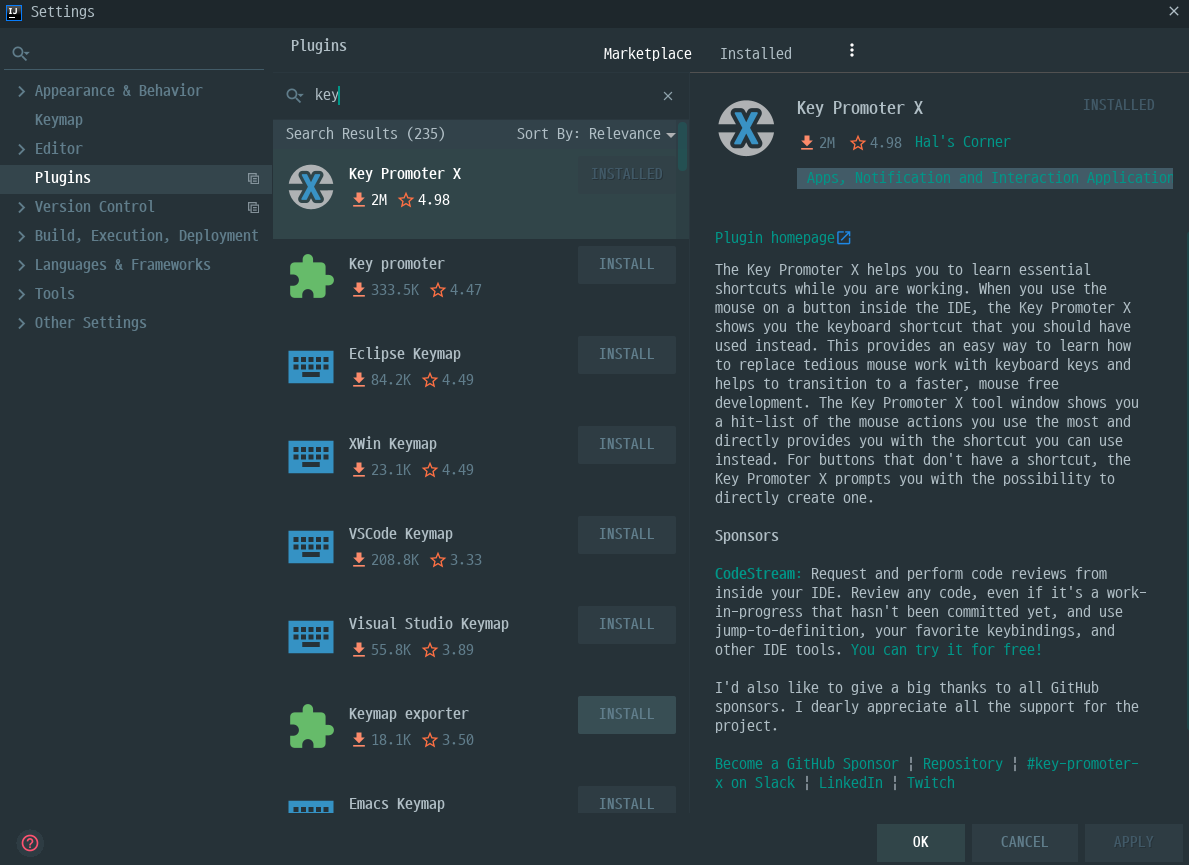
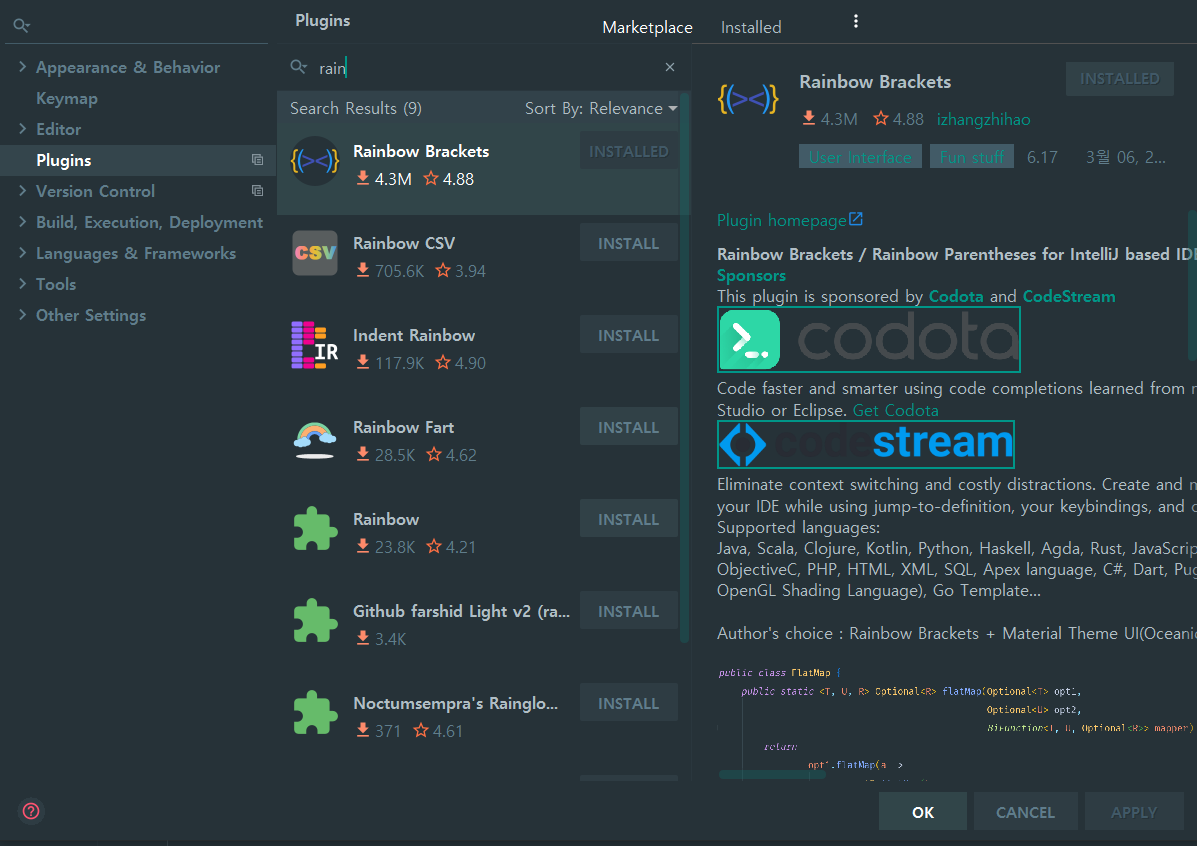

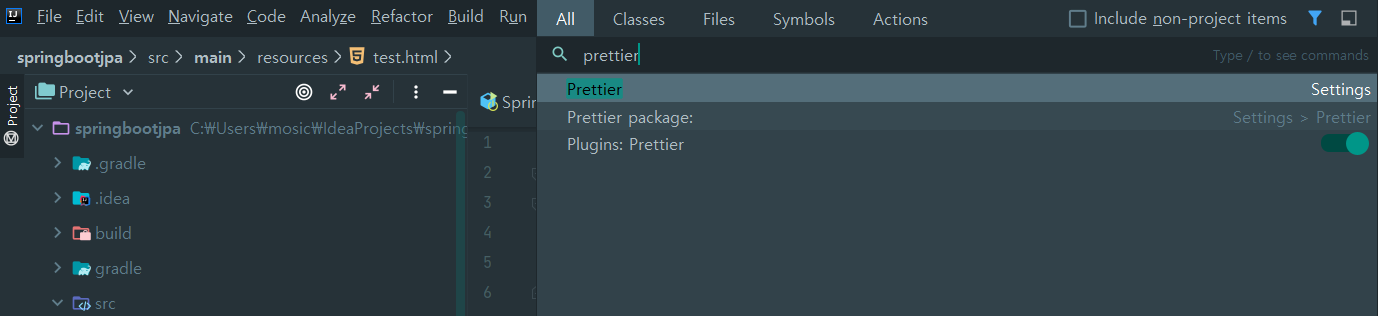
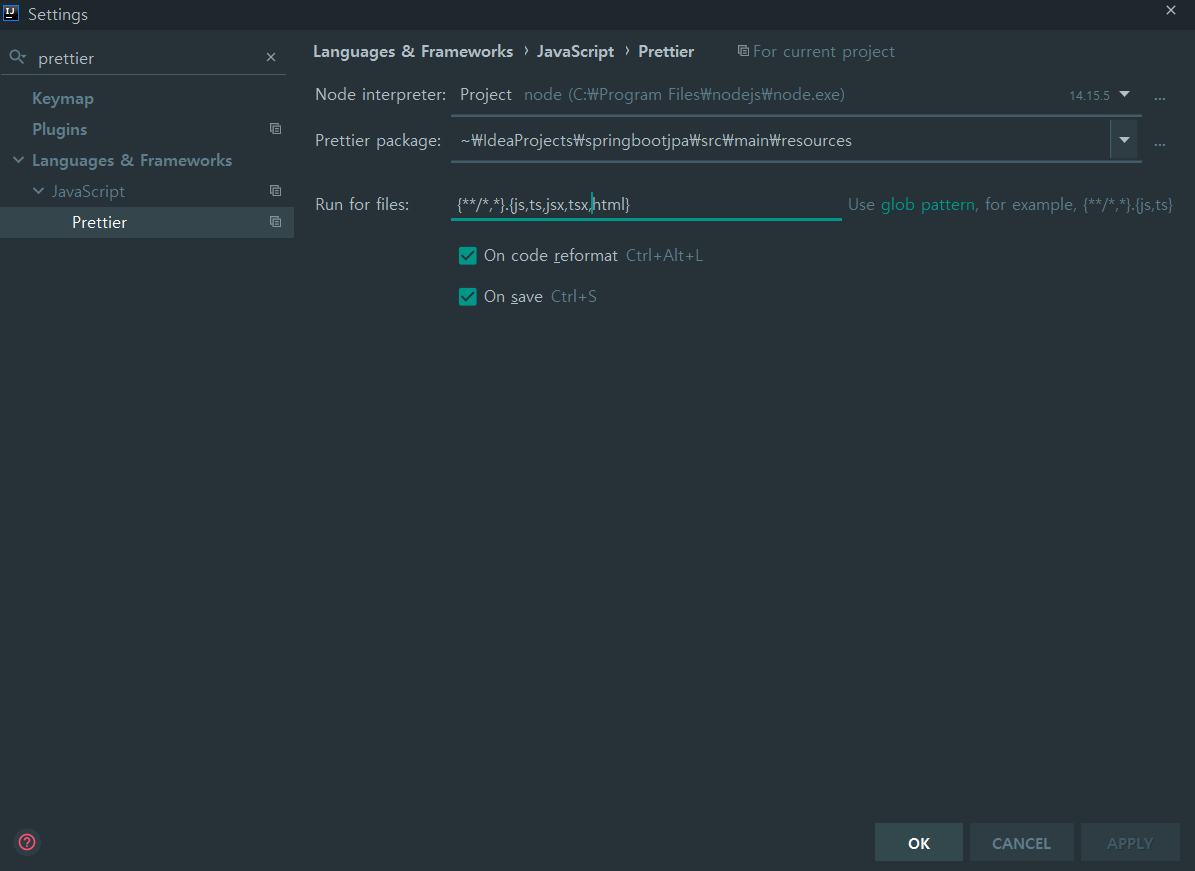
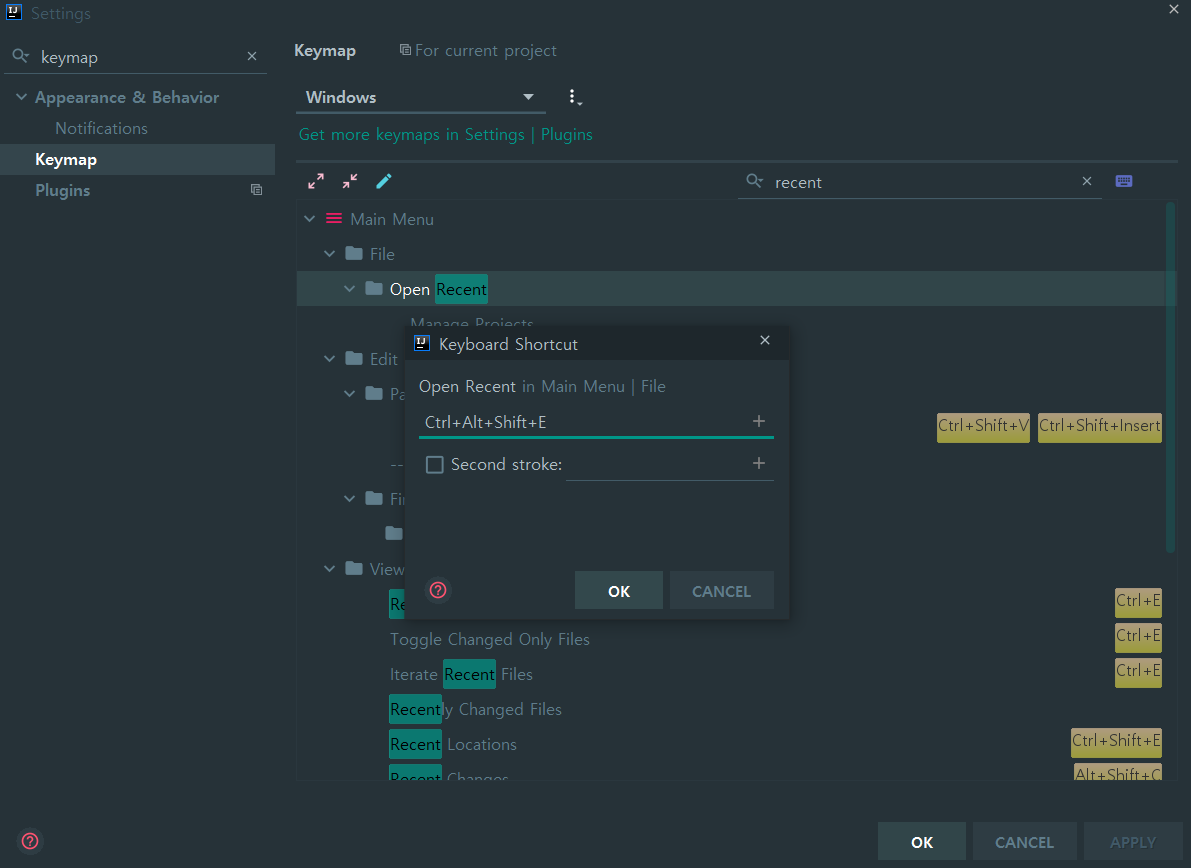
댓글남기기