Vue3 + Vuetify + Typescript 설정
Visual Studio Code Extension설치






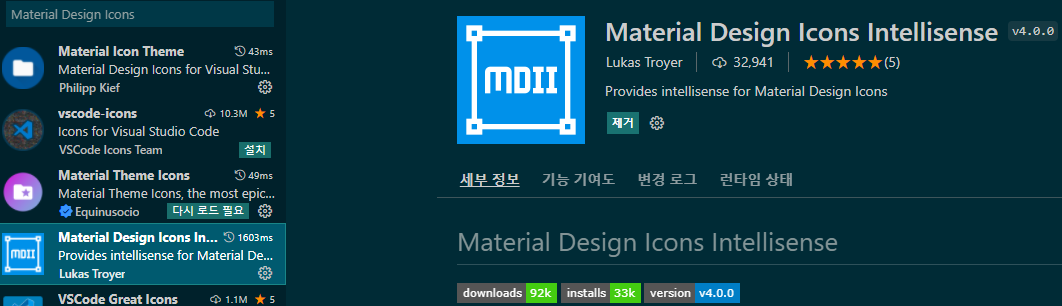
Vscode 설정
"files.autoGuessEncoding": true,
"editor.suggestSelection": "first",
"vsintellicode.modify.editor.suggestSelection": "automaticallyOverrodeDefaultValue",
"typescript.preferences.quoteStyle": "single",
"javascript.preferences.quoteStyle": "single",
"[html]": {
"editor.defaultFormatter": "vscode.html-language-features"
},
"[javascript]": {
"editor.defaultFormatter": "vscode.typescript-language-features"
},
"prettier.tabWidth": 2,
"prettier.singleQuote": true,
"eslint.workingDirectories": [{ "mode": "auto" }],
"editor.linkedEditing": true,
"editor.tabSize": 2,
"prettier.printWidth": 200,
"files.exclude": {
"**/.classpath": true,
"**/.project": true,
"**/.settings": true,
"**/.factorypath": true
},
"security.workspace.trust.untrustedFiles": "open",
"liveServer.settings.CustomBrowser": "chrome",
"terminal.integrated.defaultProfile.windows": "Command Prompt",
"prettier.jsxSingleQuote": true,
"editor.formatOnSave": true,
"editor.formatOnType": true,
"editor.defaultFormatter": "esbenp.prettier-vscode",
"editor.codeActionsOnSave": {
"source.fixAll.eslint": true, // eslint
"source.fixAll.stylelint": true // Stylelint
}
vue cli 설치
npm install -g @vue@cli
test명으로 vue 프로젝트 생성
vue create test
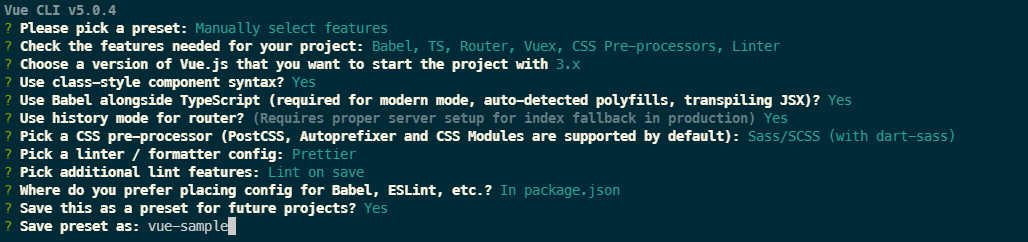
파일-폴더열기 에서 생성한 test 프로젝트 열기
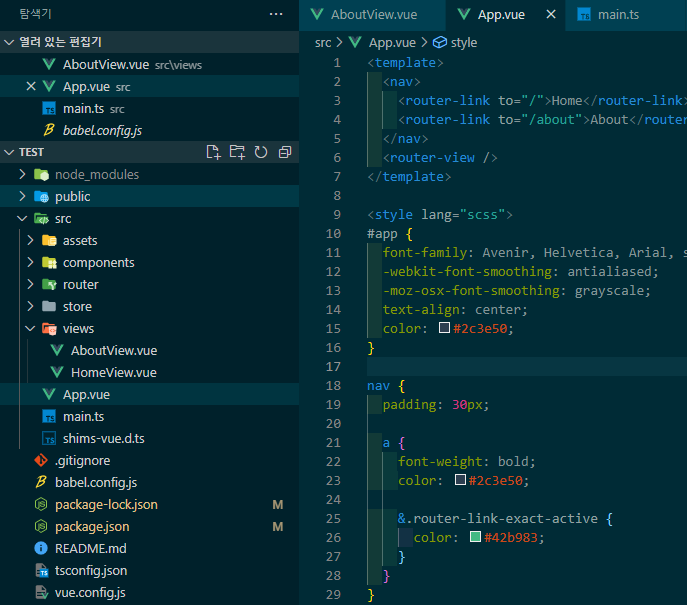
package.json eslinConfig 부분에서 ‘plugin:prettier/recommended’을 'prettier'로 변경
"eslintConfig": {
"root": true,
"env": {
"node": true
},
"extends": [
"plugin:vue/vue3-essential",
"eslint:recommended",
"@vue/typescript/recommended",
"prettier"
],
"parserOptions": {
"ecmaVersion": 2020
},
"rules": {}
},
.prettierrc파일 생성
{
"arrowParens": "avoid",
"bracketSpacing": false,
"endOfLine": "auto",
"htmlWhitespaceSensitivity": "css",
"jsxBracketSameLine": false,
"jsxSingleQuote": false,
"printWidth": 200,
"proseWrap": "preserve",
"quoteProps": "as-needed",
"semi": true,
"singleQuote": true,
"tabWidth": 2,
"trailingComma": "all",
"useTabs": false,
"vueIndentScriptAndStyle": true,
"overrides": [
{
"files": "*.json",
"options": {
"printWidth": 200
}
}
]
}
vuetifyjs 설치
bootstrap-vue를 사용해도 되지만 요즘 vuetify를 많이 사용한다고해서 설치 해봅니다.
설정전에 vue cli로 설치된 sass-loader와 vuetify sass-loader의 버전 충돌 이슈가 발생하기 때문에 이것 부터 해결 하고 설치합니다.
conflicting versions for project dependency "sass-loader":
- ^12.0.0 injected by generator "undefined"
- ^10.0.0 injected by generator "vue-cli-plugin-vuetify"
Using newer version (^12.0.0), but this may cause build errors.
vue-cli-plugin-vuetify는 10.0.0을 사용하므로 vue ssas 버전을 변경 해줍니다.
터미널에서
npm install -D sass-loader@10.0.0
vuetify 설치
vue add vuetify
Vuetify 3 Preview (Vuetify 3) 선택
N 입력
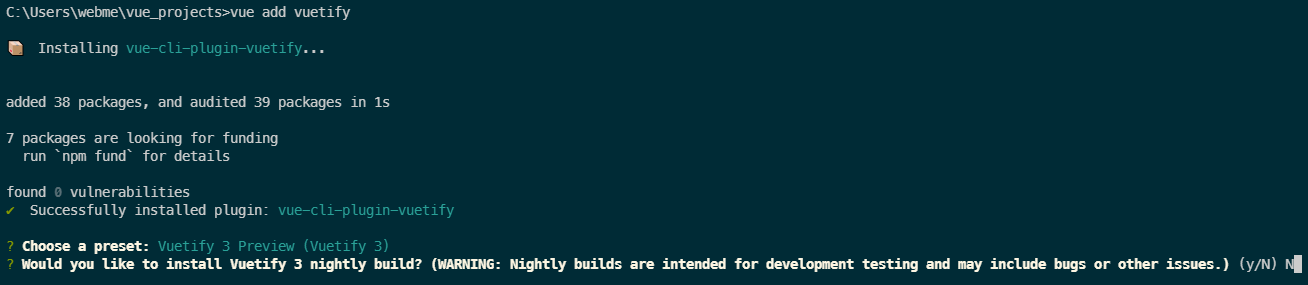
Delete ‘cr’ eslint 오류가 발생한다면 CRLF -> LF로 변경합니다.

터미널에서 서버를 실행하고 브라우저에서 확인합니다.
npm run serve

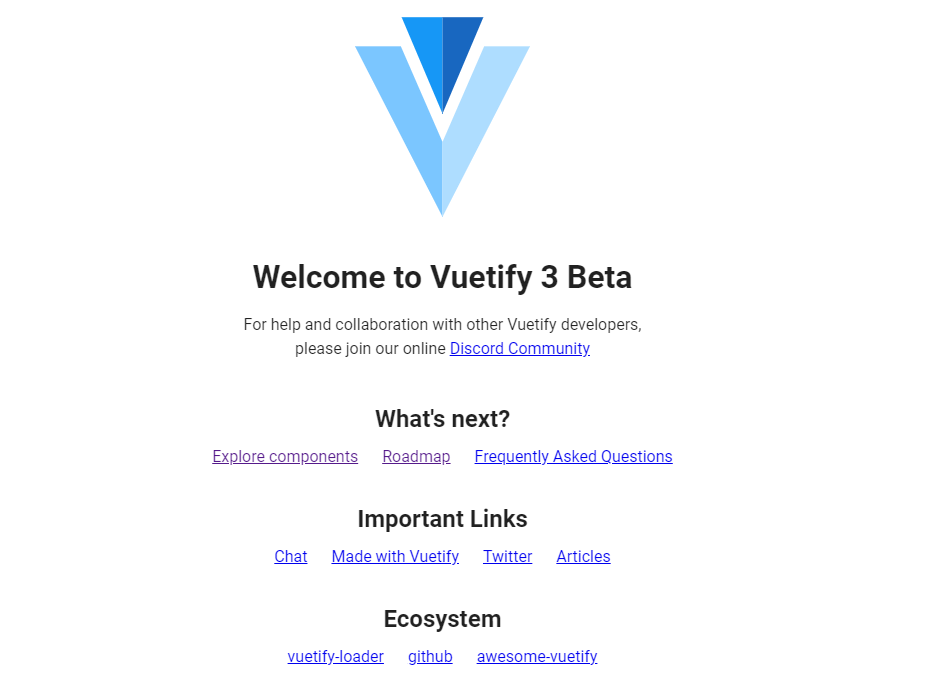
Vuetify 3 Beta 문서, Material Icon를 참조하여 테마를 적용하면 됩니다.
vuex
https://levelup.gitconnected.com/complete-vuex-4-guide-states-getters-mutations-actions-modules-plugins-and-composition-api-eff469c43b4f
새로고침 방지
npm install vuex-persistedstate
vuetify 커스트마이징
https://v15.vuetifyjs.com/ko/framework/theme/
axios 설치
https://www.npmjs.com/package/vue-axios
npm i axios
axios cors 문제 spring boot 에서 설정하기
https://www.baeldung.com/spring-cors
datepicker
https://vue3datepicker.com/installation/#global
<Datepicker v-model="date" format="yyyy-MM-dd" autoApply :enableTimePicker="false" locale="ko"></Datepicker>
<script lang="ts">
import {defineComponent, ref} from 'vue';
import Datepicker from '@vuepic/vue-datepicker';
import '@vuepic/vue-datepicker/dist/main.css';
...
setup() {
const date = ref(new Date());
return {
date,
};
},
공통 함수 플로그인으로 등록해서 사용하기
/assets/ts/commonUtils.ts
import { App } from "vue";
export default {
install: (app: App) => {
const isEmpty = (value: string) => {
return value === null || value === null || value.length < 1;
};
app.config.globalProperties.$isEmpty = isEmpty;
},
};
main.ts
import { createApp } from "vue";
import App from "./App.vue";
import router from "./router";
import store from "./store";
import vuetify from "./plugins/vuetify";
import { loadFonts } from "./plugins/webfontloader";
import axios from "axios";
import VueAxios from "vue-axios";
import commonUtils from "@/assets/ts/commonUtils";
loadFonts();
const app = createApp(App);
app.use(router);
app.use(store);
app.use(vuetify);
app.use(VueAxios, axios);
app.provide("axios", app.config.globalProperties.axios);
app.use(commonUtils);
app.mount("#app");
사용하고자하는 vue파일
... methods: { searchData() { if (this.$isEmpty(this.mobileNo)) { ... } } }
this.$helloprint();를 못 찾는 오류가 발생하면 tsconfig.json에 아래 항목 추가.
{
"compilerOptions": {
...
"noImplicitThis": false,
}
}
vue 날짜 포맷 등 라이브러리 moment.js 대신 가벼운 dayjs 사용해보기
https://github.com/iamkun/dayjs/blob/HEAD/docs/ko/README-ko.md
npm install dayjs --save
전역으로 사용하기 위해 main.ts에 추가
import dayjs from 'dayjs';
const app = createApp(App);
...
app.config.globalProperties.$dayjs = dayjs;
app.mount('#app');
사용하고자하는 vue파일에서 다음 처럼 사용가능.
<td>{{ $dayjs(item.rgstrYmd, 'YYYYMMDDHHmmss').format('YYYY-MM-DD HH:mm') }}</td>
또는
mounted() {
const tt = this.$dayjs('20220430123050', 'YYYYMMDDHHmmss').format('YYYY-MM-DD HH:mm');
},
전역 컴포넌트 지정하기
예를들어 달력 컴포넌트를 여러 view에서 사용한다면 아래와 같은 코드가 중복적으로 발생함.
import Datepicker from "@vuepic/vue-datepicker";
import "@vuepic/vue-datepicker/dist/main.css";
export default {
components: { Datepicker },
};
따라서 Datepicker를 전역 컴포넌트로 지정해서 사용하는 것이 좋겠다고 생각함.
main.ts
...
import Datepicker from '@vuepic/vue-datepicker';
import '@vuepic/vue-datepicker/dist/main.css';
const app = createApp(App);
app.use(router);
app.use(store);
app.use(vuetify);
app.use(VueAxios, axios);
app.provide('axios', app.config.globalProperties.axios);
app.use(commonUtils);
app.config.globalProperties.$dayjs = dayjs;
app.component('GlobalDatepicker', Datepicker);
app.mount('#app');
해당 view에서
<v-col cols="12" md="2">
<GlobalDatepicker
v-model="params2.receiptDay"
format="yyyy-MM-dd"
autoApply
:enableTimePicker="false"
locale="ko"
inputClassName="dp-custom-input"
></GlobalDatepicker>
</v-col>
Parameter ‘response’ implicitly has an ‘any’ type, but a better type may be inferred from usage.
무시하기
tsconfig.json
"noImplicitAny": false,
loading bar 넣기
https://www.npmjs.com/package/vue-loading-overlay
npm install vue-loading-overlay@^5.0
<template>
<v-container fluid style="height: 100vh">
<VueLoading
v-model:active="isLoading"
:can-cancel="false"
:is-full-page="false"
:width="100"
:height="100"
color="#5586EB"
background-color="#FFF"
:opacity="0"
loader="spinner"
/>
</v-container>
</template>
<script lang="ts">
import {defineComponent} from 'vue';
import VueLoading from 'vue-loading-overlay';
import 'vue-loading-overlay/dist/vue-loading.css';
export default defineComponent({
name: 'ReceiptSearchView',
components: {VueLoading},
data() {
return {
isLoading: true,
}
}
...
loading bar + vuex 예제
https://codesandbox.io/s/display-loading-state-for-vue-axios-requests-with-vuex-cml0l?file=/src/App.vue:441-500
select, textarea 등 vue3용 vuetify3에는 버그가 많은듯.. 하..
일단 primevue라는 것을 설치해본다.
https://primefaces.org/primevue/setup
npm install primevue@^3.12.5 --save
npm install primeicons --save
import {createApp} from 'vue';
import App from './App.vue';
import PrimeVue from 'primevue/config';
const app = createApp(App);
app.use(PrimeVue);
form vuelidate
https://vuelidate-next.netlify.app/#installation
validate된 element focus 주기
https://codesandbox.io/s/vuelidate-error-focus-accessibility-6hibn
async modifyData() {
const result = await this.v$.$validate();
if (result === false) {
this.messageBoxAlert(
'error',
'필수 값을 입력해주세요.',
this.$refs[this.v$.$errors[0].$property].$el.querySelector('input'),
);
// this.$refs[this.v$.$errors[0].$property].$el.querySelector('input').select();
} else {
this.$commonAxios.put(this.results._links.update.href, this.results).then(response => {
this.messageBoxAlert('success', '저장 완료');
this.receiptModifyModal = false;
});
}
},
댓글남기기